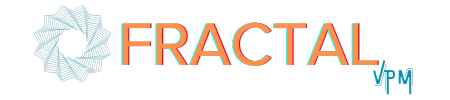How to Set Up Google Search Console (Formerly Webmaster Tools) for Your Website
Setting up Google Search Console is a crucial step for optimizing your website’s performance on search engines. In this guide, we’ll walk you through the process step-by-step, ensuring Google can start collecting data to help you improve your site’s visibility.
What You’ll Need
Before getting started, you’ll need:
– Access to your domain registrar (e.g., Squarespace, GoDaddy, or others).
– Your login credentials for Google Search Console.
If someone else manages your website, ensure you have access to the domain registrar as it’s critical for long-term site management.
Step 1: Log In to Your Domain Registrar
- Log in to your domain registrar account (e.g., Squarespace, GoDaddy).
- Navigate to the DNS settings for your domain. This is where you’ll add verification records later.
Step 2: Access Google Search Console
- Go to Google Search Console (https://search.google.com/search-console/
- Log in with your Google account.
Step 3: Add Your Domain
- Click the “Start Now” button.
- Choose Domain as the property type (not URL prefix).
- Enter your domain name (e.g., `yourwebsite.com`) and click Continue.
Step 4: Verify Ownership
- Google will provide a TXT Record for verification.
- Copy the string of text provided.
- Return to your domain registrar’s DNS settings:
– Add a new DNS record:
– Type: TXT
– Host: @
– Value: Paste the string provided by Google. - Save the record.
Step 5: Verify in Google Search Console
- Return to Google Search Console and click Verify.
- Google will confirm ownership. If it doesn’t work immediately, wait a few minutes and try again.
Step 6: Submit Your Sitemap
- In Google Search Console, click Sitemaps from the left-hand menu.
- Enter your sitemap URL (e.g., `yourwebsite.com/sitemap.xml`).
- Click Submit.
– If you have multiple sitemaps (e.g., for blog posts or products), submit each one individually.
Step 7: Explore Search Console Data
Once your site is verified and the sitemap is submitted:
– Google will start collecting data on impressions, clicks, and keyword rankings.
– Over time, check the Performance tab to:
– See which keywords your site ranks for.
– Analyze click-through rates (CTR) and search positions.
– Use this data to improve your SEO strategy.
Optional: Set Up Bing Webmaster Tools
While Google dominates search traffic, Bing can also bring in valuable visitors. Consider setting up Bing Webmaster Tools to maximize visibility. (A guide for Bing will follow in a future post.)
Why This Matters
Adding your website to Google Search Console won’t transform your rankings overnight, but it’s an essential step to ensure your site is indexed and performing its best. Over time, you’ll gain valuable insights to fine-tune your SEO strategy.
Need Help?
If you have questions or need assistance optimizing your website, feel free to reach out through our website. Let’s get your site ranking and converting better!